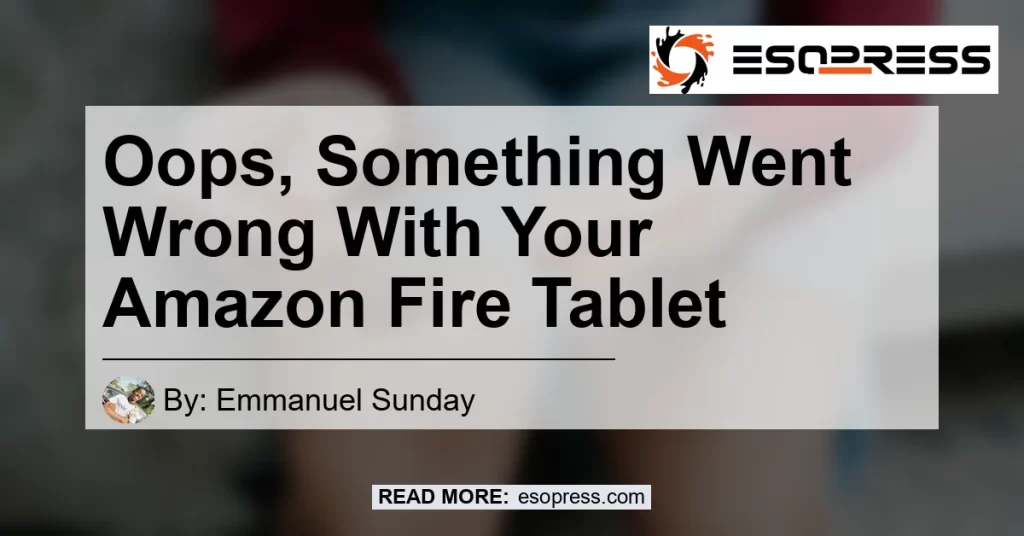Is your Amazon Fire Tablet showing the frustrating message of “Oops! Something went wrong”? Don’t worry, you’re not alone. Many users encounter this issue when trying to use their Amazon Fire Tablets. In this article, we will explore the possible reasons behind this error message and provide step-by-step solutions to fix it.
Contents
Understanding the “Oops! Something Went Wrong” Message
When your Amazon Fire Tablet displays the “Oops! Something went wrong” message, it indicates that there is a problem with the device’s functioning. This error message can occur due to various reasons, including software glitches, network issues, or even hardware problems. The good news is that most of the time, you can resolve this issue on your own without needing professional help.
Step-by-Step Solutions to Fix the Issue
1. Restart Your Device
The first and simplest solution to try is to restart your Amazon Fire Tablet. Press and hold the Power button for about 10 seconds until a menu appears. Select the “Restart” option and wait for your device to reboot. This process can help resolve minor software glitches and refresh the device’s system.
2. Check Your Internet Connection
Sometimes, the “Oops! Something went wrong” error message occurs due to a poor internet connection. Ensure that your Amazon Fire Tablet is connected to a stable and reliable Wi-Fi network. Try disconnecting and reconnecting to the network or switch to a different network to see if it resolves the issue.
3. Clear Cache and Data
Clearing the cache and data of the problematic app can often fix issues related to its functioning. To do this, go to Settings > Apps > Manage All Applications. Find the app that is displaying the error message and select it. Tap on the “Clear Cache” and “Clear Data” buttons to remove any temporary files or stored data associated with the app. Restart your device and check if the problem is resolved.
4. Update Software
Keeping your Amazon Fire Tablet’s software up to date is essential to ensure optimal performance and fix any bugs or issues. Go to Settings > Device Options > System Updates and check for any available updates. If an update is available, download and install it on your device.
5. Perform a Factory Reset
If the above solutions do not resolve the issue, performing a factory reset may be the next step. Please note that a factory reset will erase all data and settings on your device, so make sure to back up any important files beforehand. To perform a factory reset, go to Settings > Device Options > Reset to Factory Defaults.
Recommended Product: Amazon Fire HD 10 Tablet


In conclusion, if you encounter the “Oops! Something went wrong” message on your Amazon Fire Tablet, there are several steps you can take to fix the issue. Restarting your device, checking the internet connection, clearing cache and data, updating software, and performing a factory reset are some of the solutions you can try. However, if the problem persists, it may be advisable to seek professional assistance.
For an enhanced tablet experience, we recommend the Amazon Fire HD 10 Tablet. With its vibrant 10.1-inch display, powerful processor, and long battery life, this tablet offers an exceptional user experience. Whether you’re browsing the web, streaming videos, or playing games, the Amazon Fire HD 10 Tablet delivers high performance and entertainment at your fingertips.
To learn more about the Amazon Fire HD 10 Tablet and make a purchase, click here. Take advantage of its features and enjoy a seamless tablet experience with fewer chances of encountering the “Oops! Something went wrong” message.


Remember, troubleshooting and fixing issues with your Amazon Fire Tablet can be done by following the steps mentioned above. Stay informed, keep your device updated, and enjoy the full potential of your Amazon Fire Tablet without any interruptions.