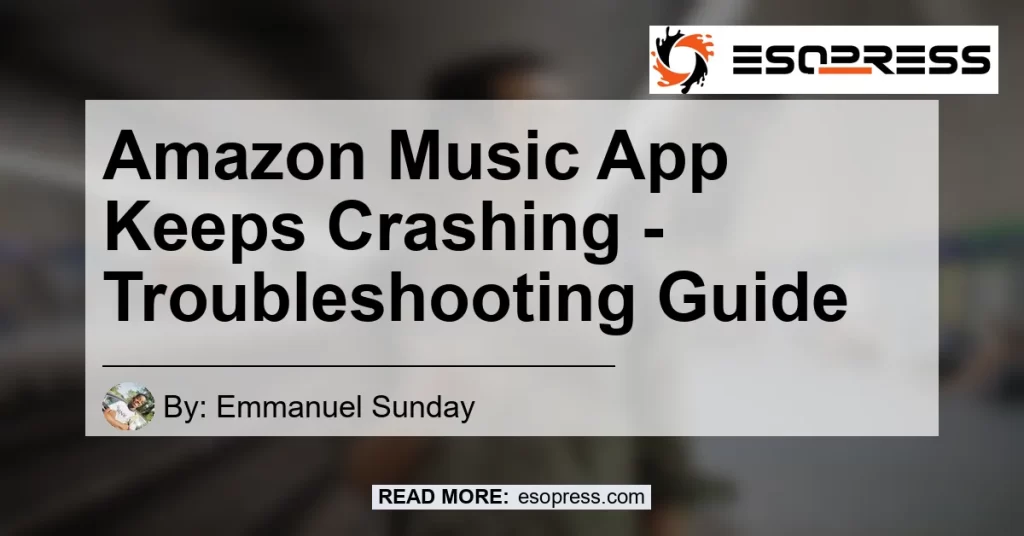In today’s digital age, music streaming has become an integral part of our lives. And Amazon Music is one of the leading platforms that offer a vast library of songs, playlists, and podcasts. However, many users have recently reported experiencing issues with the Amazon Music app crashing. If you’re one of them, don’t worry. In this article, we’ll address the problem head-on and provide you with the necessary solutions to fix it.
Contents
Understanding the Amazon Music App Errors
Before we delve into the solutions, let’s first understand why the Amazon Music app keeps crashing. According to Amazon Customer Service, there are a few common errors that can lead to app crashes. These errors include:
- Updating to the latest version of the app
- Force stopping the app
- Clearing the app cache
By addressing these errors, you can potentially troubleshoot the problem and prevent the app from crashing repeatedly.
Quick Fixes for Amazon Music App Crashing
If your Amazon Music app keeps crashing on your smartphone, there are a few quick fixes that you can try. These fixes will help you resolve the issue and get back to enjoying your favorite tunes. Here are the steps you can take:
-
Force Stop the App: Press and hold the Amazon Music app icon on your smartphone. Then, select the “App Info” option and tap on the “Force Stop” button. Restart the app after force stopping it.
-
Clear App Cache: Access the settings on your smartphone and navigate to the “Apps” or “Applications” section. Find the Amazon Music app and select it. From there, choose the “Storage” option and tap on “Clear Cache.” Restart the app and see if the crashing issue persists.
-
Update the App: Visit the respective app store for your smartphone (Google Play Store for Android or App Store for iOS) and check if there’s an available update for the Amazon Music app. If an update is available, download and install it. Keeping your app up to date can often resolve compatibility issues and bugs.
By following these quick fixes, you can increase the chances of resolving the crashing problem and enjoy uninterrupted music streaming.
The Latest Update Issue on iOS
It’s important to note that the Amazon Music app recently experienced an update that caused it to crash on iOS devices. Users reported that the app was working smoothly before the update, but started crashing after it. Unfortunately, this issue has posed a challenge for many iOS users. We recommend reaching out to Amazon Customer Service for specific guidance on this matter.
Conclusion: Our Recommended Solution
In conclusion, the Amazon Music app crashing issue can be frustrating, but it’s not insurmountable. By following the steps provided in this article, you can resolve the problem and get back to enjoying your music seamlessly. However, if you’re still experiencing difficulties, we recommend reaching out to Amazon Customer Service for further assistance.
As for our recommended product to enhance your music streaming experience, we suggest the Amazon Echo Dot (4th Generation). This smart speaker with built-in Alexa voice assistant allows you to control your Amazon Music app hands-free. You can find the Amazon Echo Dot (4th Generation) on Amazon by clicking here.


Remember, troubleshooting app-related issues requires patience and persistence. By following the steps outlined in this article and exploring additional resources provided by Amazon Customer Service, you can overcome the crashing problem and enjoy uninterrupted music streaming on the Amazon Music app.