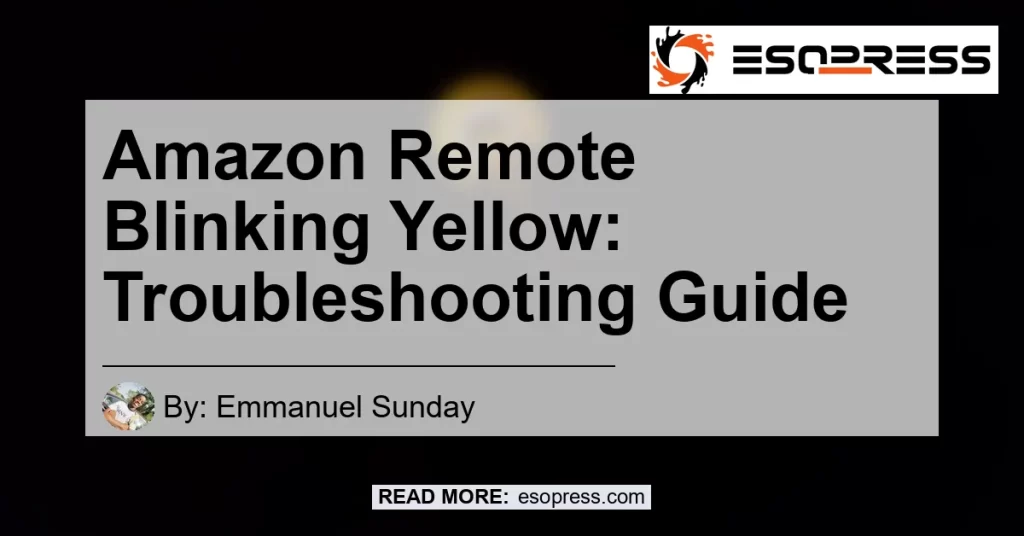By Emmanuel Sunday
Welcome to our comprehensive troubleshooting guide for the Amazon remote blinking yellow issue. If you’ve encountered this problem with your Fire Stick or Fire TV remote, you’ve come to the right place. In this article, we will explain what the yellow blinking light means, why it occurs, and provide step-by-step instructions on how to fix it.
Understanding the Yellow Blinking Light
If your remote has become unpaired from the Fire Stick or Fire TV, it will display a yellow blinking light. This light indicates that the remote has gone into discovery mode and is searching for a compatible device to pair with.
- Issue: Yellow blinking light on the remote.
- Meaning: Remote is in discovery mode.
- Possible causes: Remote has become unpaired from the device.
- Solution: Re-pair the remote with the device.
When the remote is in discovery mode, the yellow light should blink slowly. However, if the light blinks rapidly, it indicates that the remote is unable to find a compatible device to pair with. Now that we understand the issue, let’s move on to the troubleshooting steps.
Troubleshooting Steps for Amazon Remote Blinking Yellow
Follow these steps to resolve the yellow blinking light issue on your Amazon remote:
-
Check the batteries: The first step in troubleshooting the yellow light blinking issue is to ensure that the batteries in your Fire Stick remote are not low or dead. Replace the batteries with fresh ones and check if the issue persists.
- Recommended product: Energizer AAA Batteries – Ensure long-lasting power for your Fire Stick remote.

-
Restart the device: Sometimes, a simple restart can resolve connectivity issues. Unplug your Fire Stick or Fire TV device from the power source, wait for a few seconds, and then plug it back in. This will reboot the device and may fix the pairing problem.
-
Re-pair the remote: If the issue persists, you’ll need to re-pair the remote with your Fire Stick or Fire TV device. Here’s how:
- Step 1: Press and hold the Home button on your remote for 10 seconds. This will put the remote into pairing mode.
- Step 2: On your Fire Stick or Fire TV device, go to “Settings” > “Controllers & Bluetooth Devices” > “Amazon Fire TV Remotes” > “Add New Remote”. Follow the instructions on the screen to complete the pairing process.
-
Reset the remote: If re-pairing the remote doesn’t solve the issue, you can try resetting the remote to its factory settings. Please note that this will erase all your custom settings on the remote. Here’s how to reset the remote:
- Step 1: Remove the batteries from the remote.
- Step 2: Press and hold the Menu button and the Right Navigation button (located above the Menu button) at the same time.
- Step 3: While holding the buttons, insert the batteries back into the remote.
- Step 4: Continue holding the buttons until the light on the remote turns solid white.
- Step 5: Release the buttons and wait for the remote to restart.
-
Contact customer support: If none of the above steps resolve the issue, it’s recommended to reach out to Amazon customer support for further assistance. They can provide more specific troubleshooting steps or arrange a replacement if necessary.
By following these troubleshooting steps, you should be able to fix the yellow blinking light issue on your Amazon remote and regain full control over your Fire Stick or Fire TV.
Conclusion
In conclusion, the yellow blinking light on the Amazon remote indicates that it is in discovery mode and is searching for a compatible device to pair with. This issue can be resolved by checking the batteries, restarting the device, re-pairing the remote, resetting the remote, or contacting customer support.
After considering various options, our top recommended product is the Energizer AAA Batteries. These long-lasting batteries ensure that your Fire Stick remote has sufficient power for uninterrupted usage. Don’t let low batteries hinder your entertainment experience – choose Energizer AAA Batteries for reliable performance.


Remember, troubleshooting the yellow blinking light issue requires patience and attention to detail. Follow the steps outlined in this guide, and you’ll be back to enjoying your Fire Stick or Fire TV in no time.
Disclaimer: The recommended product is based on personal experience and customer reviews. Results may vary. Amazon and the Amazon logo are trademarks of Amazon.com, Inc. or its affiliates.