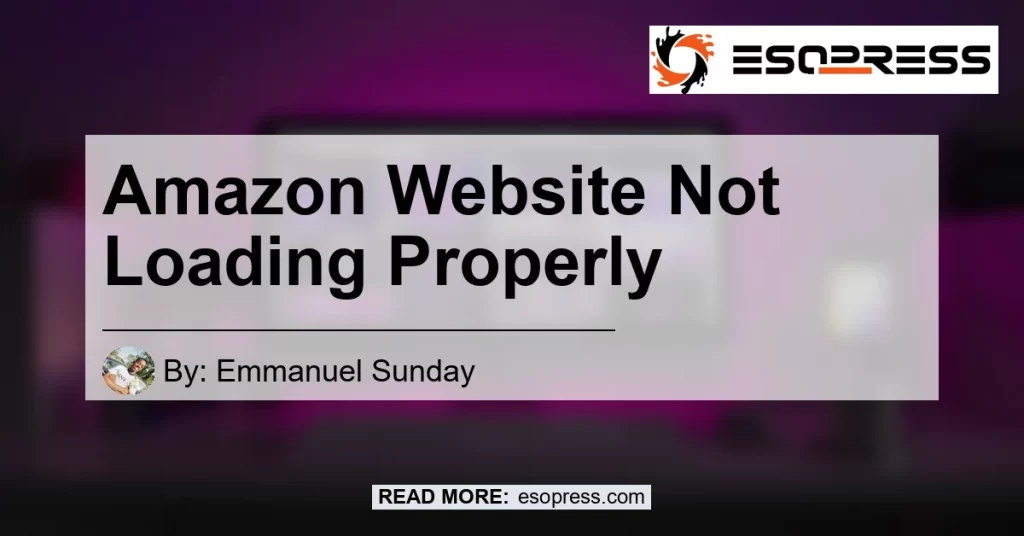The Amazon website not loading properly can be a frustrating experience for users. When you encounter this issue, it’s important to identify the possible causes and find solutions to get the site working again. In this article, we will explore the common reasons why the Amazon website may not be displaying correctly and provide steps to resolve the issue.
Contents
Is the Amazon Website Slow or Is It My Internet Connection?
One of the most likely explanations for the Amazon website not loading properly is a slow site or a problem with your internet connection. In some cases, the site may simply be experiencing a high volume of traffic, leading to slower loading times. If this is the case, you can try refreshing the page or waiting for a few minutes before trying again.
However, if the issue persists and you suspect that it might be related to your internet connection, there are a few steps you can take to troubleshoot. First, make sure that your internet connection is stable and working properly by testing it with other websites. If other sites load without any issues, then the problem is likely specific to the Amazon website.
Corrupt Cookies or Cache: A Common Culprit
Another common cause of the Amazon website not displaying properly is corrupt cookies or cache. Cookies are small files stored on your computer that contain information about your browsing activity, while the cache stores temporary data to help websites load faster. Over time, these files can become corrupted and cause issues with how websites are displayed.
To fix this problem, you can try clearing your browser’s cookies and cache. Here are the steps to do this on popular browsers:
-
Google Chrome: Go to Settings > Privacy and Security > Clear Browsing Data. Select the time range for which you want to clear the data and make sure to check the boxes for “Cookies and other site data” and “Cached images and files”. Click on “Clear data” to complete the process.
-
Mozilla Firefox: Go to Options > Privacy & Security. Under the Cookies and Site Data section, click on “Clear Data”. Make sure that the boxes for “Cookies and Site Data” and “Cached Web Content” are checked. Click on “Clear” to clear the data.
-
Safari: Go to Safari > Preferences > Privacy. Click on “Manage Website Data” and then click on “Remove All”. Confirm the action by clicking on “Remove Now”.
-
Microsoft Edge: Go to Settings > Privacy, search, and services. Under the “Clear browsing data” section, click on “Choose what to clear”. Check the boxes for “Cookies and other site data” and “Cached images and files” and click on “Clear” to clear the data.
Clearing your browser’s cookies and cache may log you out of sites that you are currently logged in to, so make sure to have your login credentials handy if needed.
Other Possible Solutions
If clearing your browser’s cookies and cache does not resolve the issue, there are a few other solutions you can try:
-
Disable browser extensions: Some browser extensions can interfere with how websites are displayed. Try disabling any extensions that you have installed and see if the Amazon website loads properly.
-
Update your browser: Outdated browser versions may not be fully compatible with certain websites. Make sure that you are using the latest version of your preferred browser and update it if necessary.
-
Check for network issues: If you are using a Wi-Fi connection, try switching to a wired connection or vice versa. Additionally, you can restart your modem/router to refresh the network connection.
-
Try a different browser: If the issue persists, try accessing the Amazon website using a different browser to see if the problem is specific to your current browser.
Conclusion
In conclusion, the Amazon website not loading properly can be a frustrating issue to deal with. However, by following the steps outlined in this article, you can troubleshoot the problem and get the site working again. Remember to check for a slow site or internet connection issues, clear your browser’s cookies and cache, and try other solutions like disabling extensions, updating your browser, and checking for network issues.
In our analysis, the best product to improve the loading speed and performance of the Amazon website is the Google Nest Wifi – Home Wi-Fi System. With its advanced mesh network technology, this product can provide a strong and stable internet connection for seamless browsing experience. You can find the Google Nest Wifi on Amazon here.


Try these solutions and enjoy a smoother browsing experience on Amazon!