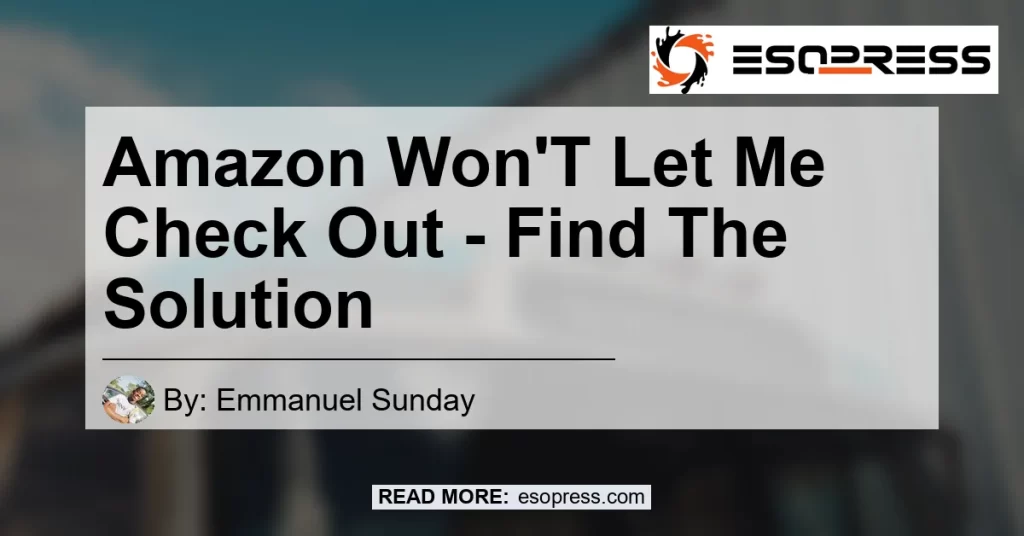Introduction
Have you ever experienced the frustration of not being able to proceed with your purchase on Amazon? It can be incredibly frustrating to spend time selecting your items, only to find that the checkout process is not working. This article will provide you with step-by-step solutions to help you diagnose and resolve the issue of Amazon not letting you check out. Whether it’s a problem with your internet connection, browser cache, or a device-specific conflict, we’ve got you covered. So let’s dive in and find the solution!
Contents
Possible Causes for Amazon Checkout Not Working
1. Check your Internet Connection
The first thing you should do when encountering issues with Amazon checkout is to check your internet connection. A weak or unstable internet connection can disrupt the checkout process and prevent you from completing your purchase. Make sure you are connected to a reliable network and try again.
2. Check for Updates
Outdated software can often cause conflicts with online platforms like Amazon. It’s essential to keep your operating system, browser, and any relevant plugins or extensions up to date. Check for updates and install them if available. This simple step can resolve many of the issues related to Amazon checkout not working.
3. Clear your Browser Cache and Cookies
Browser cache and cookies can sometimes interfere with the checkout process on Amazon. These temporary files store information to help websites load faster, but they can also cause conflicts. Clearing your browser cache and cookies can resolve issues related to outdated or corrupted data. Here’s how you can do it:
-
For Google Chrome:
- Click on the three dots in the top-right corner of your browser.
- Go to “More tools” > “Clear browsing data.”
- Choose the time range (e.g., last hour, last 24 hours, all time).
- Select “Cached images and files” and “Cookies and other site data.”
- Click on “Clear data” to remove the cache and cookies.
-
For Mozilla Firefox:
- Click on the three lines in the top-right corner of your browser.
- Go to “Options” > “Privacy & Security.”
- Scroll down to the “Cookies and Site Data” section.
- Click on “Clear Data.”
- Check the boxes for “Cookies and Site Data” and “Cached Web Content.”
- Click on “Clear” to remove the cache and cookies.
-
For Microsoft Edge:
- Click on the three dots in the top-right corner of your browser.
- Go to “Settings” > “Privacy, search, and services.”
- Under “Clear browsing data,” click on “Choose what to clear.”
- Check the boxes for “Cached images and files” and “Cookies and other site data.”
- Click on “Clear” to remove the cache and cookies.
4. Your Browser Cache Is Causing a Conflict
Sometimes, the issue isn’t on Amazon‘s end at all, and instead, it is caused by your specific device or internet browser. Browser cache conflicts can occur due to outdated or incompatible file versions stored in your browser cache. Clearing the cache, as mentioned in the previous step, can often resolve this issue.
Troubleshooting Steps for Amazon Checkout Issues
If you’ve followed the initial steps and are still experiencing issues with Amazon checkout not working, here are a few additional troubleshooting steps you can take:
1. Try a Different Web Browser
If you’re using a specific web browser and experiencing issues with Amazon checkout, try switching to a different browser. This can help identify if the problem is specific to the browser you’re currently using. Popular alternatives to consider are Google Chrome, Mozilla Firefox, or Microsoft Edge.
2. Disable Browser Extensions
Browser extensions can sometimes interfere with the functionality of websites, including the checkout process on Amazon. Disable any browser extensions or plugins you may have installed and try the checkout process again. If the issue is resolved, you can re-enable the extensions one by one to identify the specific extension causing the conflict.
3. Check Device Compatibility
If you’re trying to check out on Amazon using a specific device, such as a smartphone or tablet, make sure it is compatible with the website. Older devices or those with outdated operating systems may not support the latest web technologies required for a smooth checkout experience. Consider using a different device or updating the operating system to resolve any compatibility issues.
4. Contact Amazon Customer Support
If you’ve exhausted all the troubleshooting steps and are still unable to proceed with the checkout on Amazon, it’s time to reach out to their customer support. Amazon has a dedicated support team that can assist you in resolving any technical issues you’re experiencing. Provide them with a detailed description of the problem and steps you’ve already taken to troubleshoot. They will be able to guide you further and help resolve the issue.
Conclusion
Although encountering issues with Amazon checkout can be frustrating, there are several steps you can take to resolve the problem. By checking your internet connection, updating your software, clearing browser cache and cookies, and troubleshooting device-specific conflicts, you can increase the chances of successfully completing your purchase on Amazon.
During the troubleshooting process, it’s essential to remain patient and follow the steps carefully. If you encounter any difficulties, don’t hesitate to reach out to Amazon’s customer support for assistance. Remember, their team is there to help you and ensure you have a smooth shopping experience.
Best Recommended Product: Apple MacBook Pro
Search for Apple MacBook Pro on Amazon


As a bonus recommendation to enhance your online shopping experience, we suggest considering the Apple MacBook Pro. This powerful and reliable laptop is perfect for browsing, shopping, and completing your transactions on Amazon. With its sleek design, top-notch performance, and user-friendly interface, the Apple MacBook Pro ensures a seamless checkout process and overall enhanced online experience.