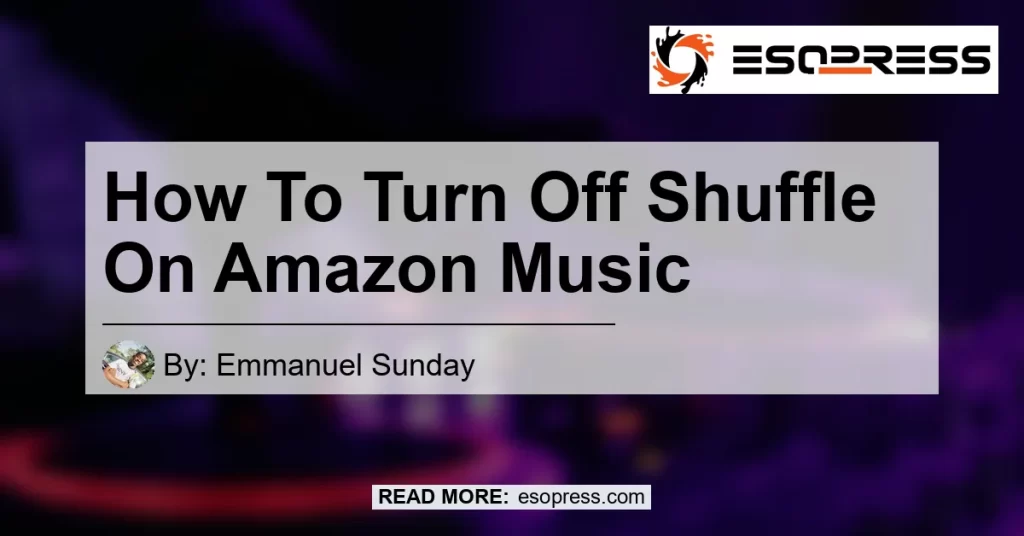In today’s digital age, music streaming platforms have become a staple for music lovers around the world. Amazon Music is one such platform that offers a vast library of songs, playlists, and albums. However, one feature that can sometimes be frustrating is the shuffle mode. If you find yourself asking the question “how do I turn off shuffle on Amazon Music?”, you’ve come to the right place. In this article, we will provide you with step-by-step instructions on how to disable shuffle mode on Amazon Music, ensuring a seamless and uninterrupted listening experience. So let’s dive in and discover how to regain control over your music playback!
Contents
Method 1: Tap the Shuffle Button on Now Playing View
The first method to turn off shuffle on Amazon Music is by tapping the shuffle button on the Now Playing view. Here’s how you can do it:
- Open the Amazon Music app on your device and start playing a song.
- Once the song is playing, tap on the song that’s currently playing. This will open the Now Playing view on a bigger screen.
- In the Now Playing view, locate the Shuffle button at the bottom-right corner. Check if the Shuffle button is highlighted or active. If it is, it means that shuffle mode is currently enabled.
- To disable shuffle mode, simply tap the Shuffle button again. This will deactivate shuffle mode and allow you to listen to your music in the desired order.
Method 2: Close the Amazon Music App and Relaunch
If the first method doesn’t work for you, you can try closing the Amazon Music app and relaunching it. Sometimes, restarting the app can help resolve any temporary glitches or issues. Here’s what you need to do:
- Close the Amazon Music app if it is currently open. This can be done by either swiping up or down on your device’s app switcher and closing the app.
- Once the app is closed, wait for a few seconds.
- Relaunch the Amazon Music app on your device.
- Start playing a song and check if shuffle mode is still enabled. If it is, repeat the first method mentioned above to disable shuffle mode.
Method 3: Access Your Library and Pick a Playlist
Another method to turn off shuffle on Amazon Music is by accessing your library and picking a playlist. This method is particularly useful if you prefer listening to curated playlists instead of individual songs. Follow these steps to disable shuffle mode using this method:
- Open the Amazon Music app and navigate to the Library section.
- In the Library, you will see a list of your playlists. Pick a playlist that you want to listen to.
- Once you have selected a playlist, the list of songs in that playlist will appear on your screen.
- Tap on the first song in the playlist. This will start playing the song and automatically disable shuffle mode. Now you can enjoy listening to the songs in the playlist in their intended order.
Method 4: Open an Album and Click on the Album Art
The final method we will discuss is opening an album and clicking on the album art to disable shuffle mode. This method is particularly useful if you prefer listening to full albums instead of individual songs or playlists. Here’s how you can do it:
- Open the Amazon Music app and navigate to the album you want to listen to.
- Once you have opened the album, start playing the first song from the album.
- Look for the album art at the bottom left corner of your screen. It is usually a small image or thumbnail representation of the album cover.
- Click on the album art. This will open a larger view of the album art and reveal additional options.
- Locate the shuffle button (if it is active or highlighted) and click on it to disable shuffle mode.
- Now you can enjoy listening to the songs from the album in their original order.
Conclusion
In conclusion, turning off shuffle mode on Amazon Music is a simple task that can greatly enhance your listening experience. Whether you prefer listening to individual songs, playlists, or full albums, the methods mentioned in this article will help you regain control over your music playback. By following the step-by-step instructions provided, you can easily disable shuffle mode and enjoy your favorite songs in the order they were intended to be heard.
Out of all the methods discussed, the most straightforward approach is to tap the shuffle button on the Now Playing view. By doing so, you can instantly turn off shuffle mode and seamlessly listen to your music without any interruptions.
For an even richer and immersive music experience, we recommend investing in a high-quality pair of wireless headphones. The Bose QuietComfort 35 II Wireless Bluetooth Headphones are an excellent choice for audiophiles looking for exceptional sound quality and noise cancellation. With their sleek design and comfortable fit, these headphones will transport you into a world of pure musical bliss.
So go ahead and give these methods a try to turn off shuffle on Amazon Music. And don’t forget to equip yourself with the Bose QuietComfort 35 II Wireless Bluetooth Headphones for an unparalleled music listening experience. Happy listening!
Check out the Bose QuietComfort 35 II Wireless Bluetooth Headphones on Amazon