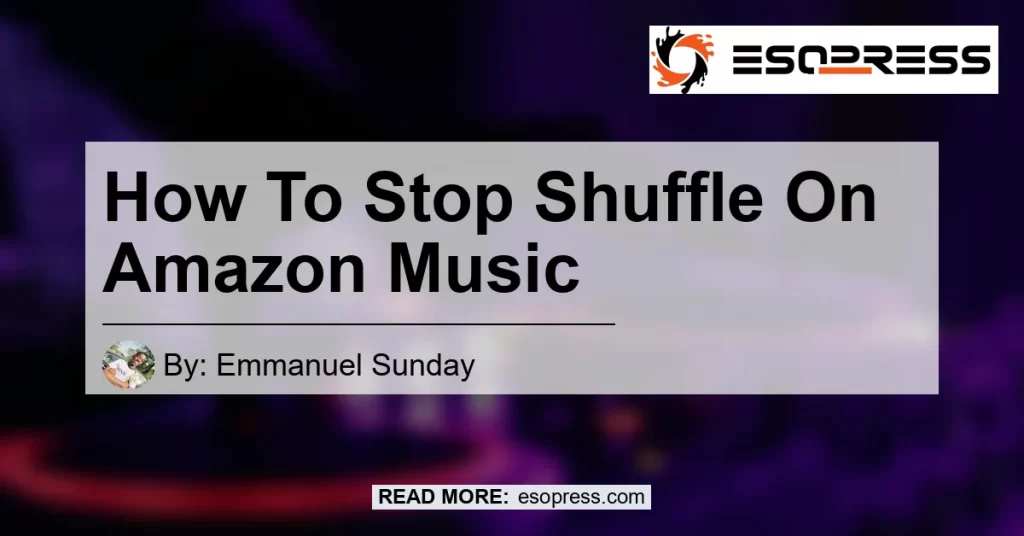Are you tired of listening to your favorite songs on Amazon Music in shuffle mode? Do you want to regain control over your music listening experience? Well, you’ve come to the right place. In this comprehensive guide, we will walk you through the steps to stop shuffle on Amazon Music and enjoy your music the way you want. Whether you’re using the Amazon Music app on your mobile device or the web player on your computer, we’ve got you covered. So let’s dive in and put an end to the shuffle madness!
Contents
Method 1: Disabling Shuffle on the Amazon Music App
If you’re using the Amazon Music app on your mobile device, follow these simple steps to disable shuffle mode:
- Open the Amazon Music app on your device.
- Tap on the song that’s currently playing. This will open the “Now Playing” view on a larger screen.
- At the bottom-right corner of the screen, you will see a Shuffle button. Check if the Shuffle button is highlighted. If it is, that means shuffle mode is currently enabled.
- To disable shuffle mode, simply tap on the Shuffle button. This will deselect it and remove the highlight.
- Once the Shuffle button turns white, it means you have successfully turned off shuffle mode. Now you can enjoy your music in the order you prefer.
Method 2: Turning Off Shuffle on the Amazon Music Web Player
If you’re using the Amazon Music web player on your computer, here’s how you can stop shuffle and listen to your music in order:
- Open your preferred web browser and visit the Amazon Music website (music.amazon.com).
- Log in to your Amazon Music account if you haven’t already.
- Select the “Library” tab from the navigation menu. This will take you to a list of your playlists.
- Choose one of your playlists from the list.
- In the list of songs within the playlist, click on the first song. This will start playing the playlist in shuffle mode.
- To turn off shuffle mode, locate the Shuffle icon, which resembles two crossed arrows. It is usually located near the playback controls.
- Click on the Shuffle icon to disable shuffle mode. Once the icon changes to a single arrow, it means shuffle mode has been turned off.
- Now you can enjoy your playlist in the order you intended, without any shuffling.
Method 3: Utilizing Third-Party Apps for Advanced Control
If you’re looking for more advanced control over your music playback on Amazon Music, you can consider using third-party apps that offer additional features and customization options. These apps can provide enhanced shuffle management, playlist organization, and other advanced functionalities not available in the official Amazon Music app.
Some popular third-party apps that can enhance your Amazon Music experience include:
- Musconv: Musconv is a powerful music management tool that supports various music streaming platforms, including Amazon Music. It allows you to transfer your playlists, manage shuffle settings, and even convert audio formats. You can explore Musconv on Amazon.
- Soundiiz: Soundiiz is a platform that helps you transfer and synchronize your music across multiple streaming platforms, including Amazon Music. With Soundiiz, you can organize your playlists, manage shuffle settings, and even discover new music. You can find Soundiiz on Amazon.


These third-party apps can enhance your music listening experience by providing additional control and customization options. Explore these apps and find the one that best suits your needs.
Conclusion
In conclusion, stopping shuffle on Amazon Music is a simple process that can be done within the Amazon Music app or web player. By following the steps outlined in this guide, you can regain control over your music listening experience and enjoy your favorite songs in the order you prefer. Remember to tap on the Shuffle button in the Amazon Music app or click on the Shuffle icon in the web player to disable shuffle mode. And if you’re looking for more advanced control, consider trying out third-party apps like Musconv or Soundiiz.
Now that you know how to stop shuffle on Amazon Music, it’s time to take control of your music and enjoy it the way you want. Start playing your favorite songs in the order that makes sense to you, and let the music take you on a journey like never before.
So go ahead, give it a try, and experience Amazon Music in a whole new way!
Recommended Product: Bose QuietComfort 35 II Wireless Bluetooth Headphones


Please note that the recommended product, Bose QuietComfort 35 II Wireless Bluetooth Headphones, is a high-quality and popular brand known for its exceptional noise-canceling capabilities and immersive sound experience. With these headphones, you can enjoy your music on Amazon Music without any distractions from the outside world. The Bose QuietComfort 35 II Wireless Bluetooth Headphones can be found on Amazon, and they are an excellent choice for music lovers seeking a premium audio experience.