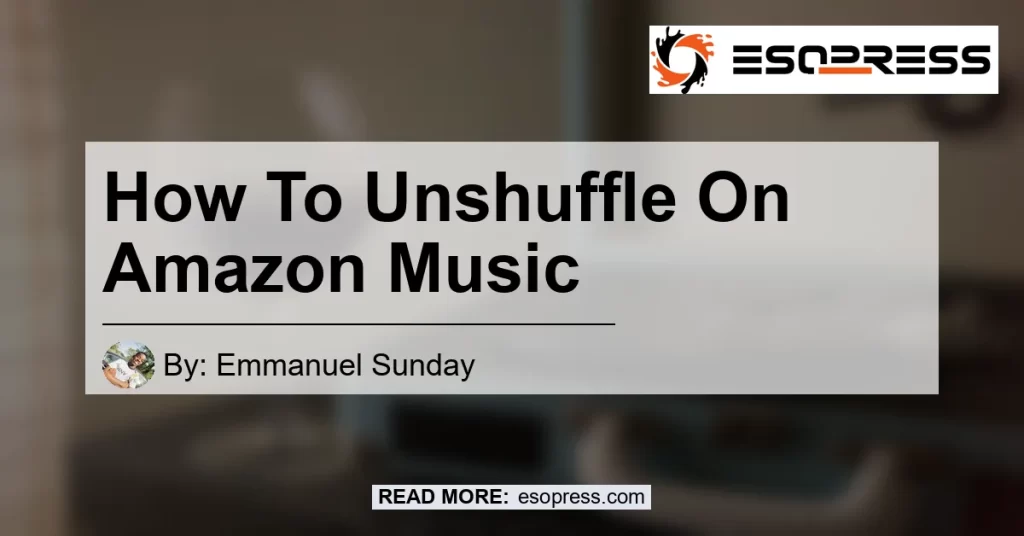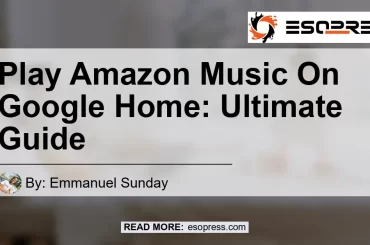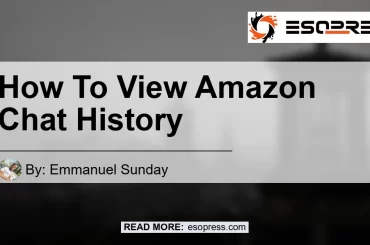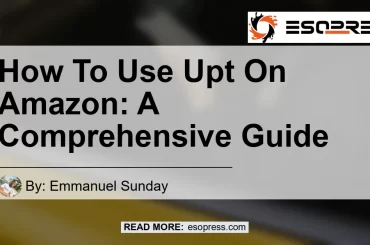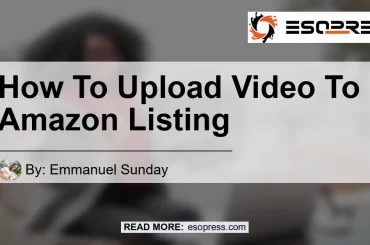Amazon Music is a popular streaming platform that allows users to enjoy a vast collection of music. While the shuffle feature can add variety to your listening experience, there are times when you may want to turn it off and listen to your favorite songs in a sequential order.
In this article, we will guide you through the process of unshuffling your music on Amazon Music. We will provide step-by-step instructions, helpful tips, and recommendations for the best products to enhance your listening experience.
Contents
Understanding Shuffle Mode
Before we delve into how to turn off shuffle on Amazon Music, let’s take a moment to understand what shuffle mode is. When shuffle mode is enabled, the Amazon Music app randomly selects songs from your playlist or library and plays them in a random order.
This can be a fun way to discover new music or create a dynamic listening experience. However, there are times when you may prefer to listen to your music in a specific order, such as when you want to enjoy an album or follow a curated playlist.
How to Turn Off Shuffle on Amazon Music
To disable shuffling on the Amazon Music app, follow these simple steps:
- Launch the Amazon Music app on your device.
- Navigate to your desired playlist or library.
- Look for the shuffle icon at the bottom of your screen. It is represented by two crossed arrows.
- Tap on the shuffle icon to toggle it off. The icon should appear as crossed arrows in a gray color when shuffle mode is disabled.
By following these steps, you can easily turn off shuffle mode and enjoy your music in a sequential order on Amazon Music.
Troubleshooting: Cannot Turn Off Shuffle
In some cases, users may encounter difficulties turning off shuffle on Amazon Music. If you find yourself unable to disable shuffle mode, try the following steps:
- Delete the folder called “Data” from your Amazon Music app.
- Restart the Amazon Music app.
- Repeat the process of turning off shuffle by following the steps mentioned earlier.
This workaround has proven to be effective for some users who experienced issues with shuffle mode on Amazon Music. However, if the problem persists, we recommend reaching out to Amazon Music support for further assistance.
Recommended Product: BOSE QuietComfort 35 II Wireless Bluetooth Headphones
To enhance your music listening experience on Amazon Music, we recommend the BOSE QuietComfort 35 II Wireless Bluetooth Headphones. These premium headphones offer exceptional sound quality, noise cancellation technology, and a comfortable fit. With the BOSE QuietComfort 35 II, you can enjoy your favorite songs without any distractions. Click here to check out the BOSE QuietComfort 35 II on Amazon.


Conclusion
In conclusion, turning off shuffle mode on Amazon Music is a simple process that allows you to enjoy your music in a sequential order. By following the steps provided in this article, you can easily disable shuffle mode and customize your listening experience. We recommend the BOSE QuietComfort 35 II Wireless Bluetooth Headphones as the best product to enhance your music enjoyment on Amazon Music. Click here to get the BOSE QuietComfort 35 II on Amazon and elevate your music experience to the next level. Happy listening!