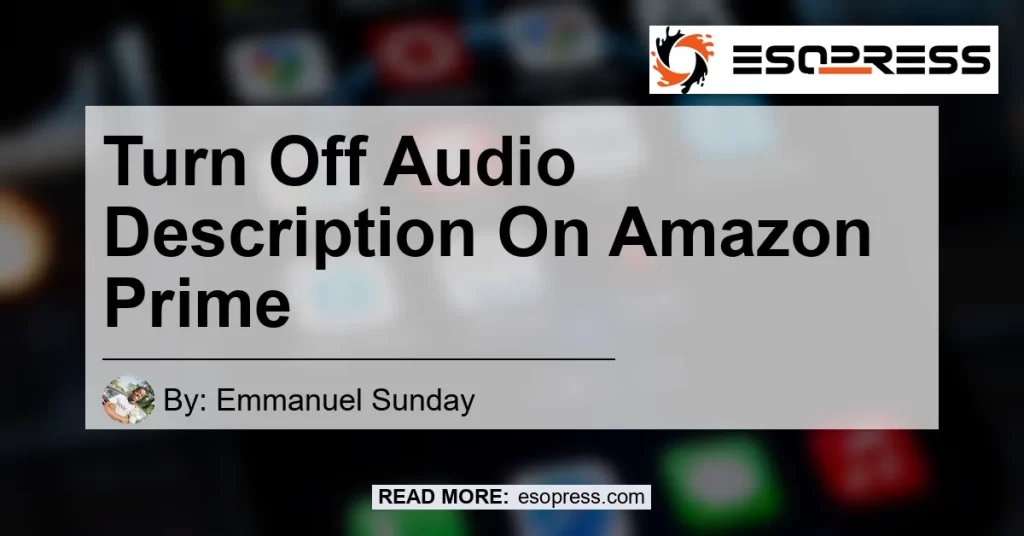If you’re a fan of watching movies and TV shows on Amazon Prime, you might have come across the feature called “Audio Descriptions.” Audio Descriptions are a great tool for people with visual impairments as it provides a verbal narration of the visual elements in a film or TV show. However, there may be times when you want to turn off Audio Descriptions and enjoy the content without the additional narration. In this article, we will guide you through the steps on how to turn off Audio Descriptions on Amazon Prime.
Steps to Turn Off Audio Descriptions on Amazon Prime
-
Press the Menu button during playback: When you are watching a movie or TV show on Amazon Prime and want to turn off the Audio Descriptions, simply press the Menu button on your remote control. This will bring up the options menu.
-
Open Audio settings: Once the options menu is open, navigate to the audio settings. It is usually represented by a speaker icon or an audio symbol. Select this option to proceed to the audio settings menu.
-
Select the audio track without the [Audio Descriptions] tag: In the audio settings menu, you will see a list of available audio tracks for the movie or TV show you are currently watching. Look for the audio track that does not have the [Audio Descriptions] tag. This track is the standard audio track without the narration. Select this track to switch to it.
-
Save and Enjoy: After selecting the audio track without the [Audio Descriptions] tag, save your settings and continue watching the movie or TV show. The Audio Descriptions should now be turned off, and you can enjoy the content without the additional narration.
Troubleshooting Audio Descriptions That Won’t Turn Off
In some cases, you may encounter difficulties turning off Audio Descriptions on Amazon Prime despite following the steps mentioned above. If you are experiencing this issue, here are a few troubleshooting steps you can try:
-
Restart the playback: Sometimes, a simple restart of the movie or TV show can resolve any issues with turning off Audio Descriptions. Pause the playback, exit out of the app, and relaunch it. Start playing the content again and go through the steps to turn off Audio Descriptions.
-
Check for software updates: Ensure that your Amazon Prime app is up to date by checking for any available software updates. Outdated software can sometimes cause compatibility issues, including problems with turning off Audio Descriptions. Visit the app store on your device and look for updates for the Amazon Prime app.
-
Contact customer support: If the issue persists after trying the above steps, it is recommended to reach out to Amazon Prime customer support for further assistance. They may be able to provide specific troubleshooting steps based on your device and app version.
Conclusion
In conclusion, turning off Audio Descriptions on Amazon Prime is a simple process that allows you to enjoy your favorite movies and TV shows without the additional narration. By following the steps outlined in this article, you can easily navigate through the menu options and select the appropriate audio track. If you encounter any difficulties, try troubleshooting steps such as restarting playback or checking for software updates. Remember, Amazon Prime customer support is always available to provide further assistance if needed.
It is best to watch your favorite movies and TV shows on Amazon Prime without any distractions. However, if you want to enhance your viewing experience even further, I recommend using the Sony WH-1000XM4 Wireless Headphones. These wireless headphones provide exceptional sound quality and active noise cancellation, allowing you to immerse yourself in the content without any disturbances. To find the Sony WH-1000XM4 Wireless Headphones on Amazon, click here.


So go ahead, turn off Audio Descriptions on Amazon Prime, and enjoy a cinematic experience like never before!