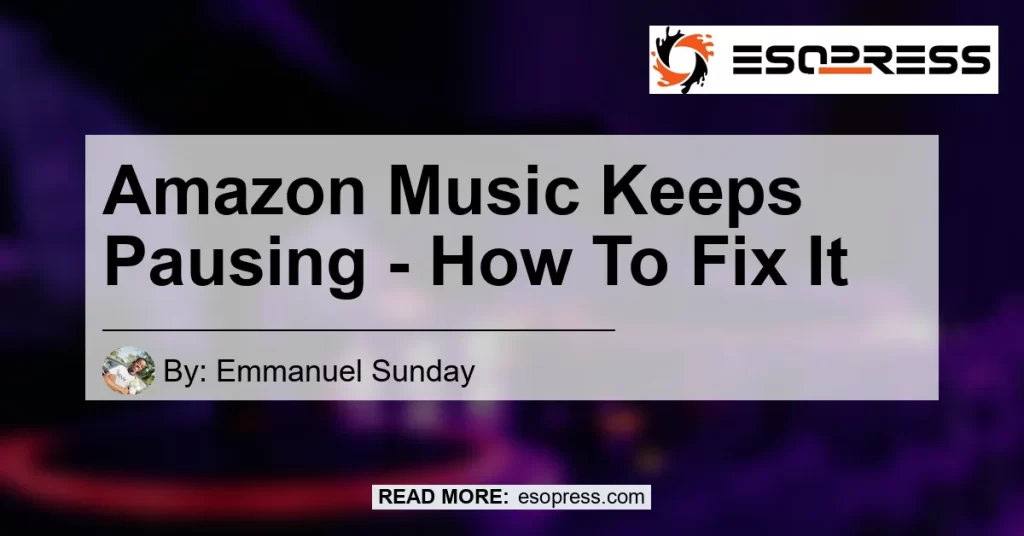Have you ever experienced the frustration of trying to enjoy your favorite music on Amazon Music, only for it to keep pausing unexpectedly? It’s a common issue that many users face, and it can be incredibly annoying. Fortunately, there are several steps you can take to troubleshoot and fix this problem. In this article, we will explore the possible reasons why Amazon Music keeps pausing and provide you with practical solutions to resolve the issue. So grab your headphones and let’s dive into the world of Amazon Music troubleshooting!
Contents
Possible Reasons Why Amazon Music Keeps Pausing
Before diving into the solutions, it’s important to understand why Amazon Music may be pausing unexpectedly. Several factors can contribute to this issue, including:
-
Network Connectivity: Poor network connectivity or fluctuating internet speeds can cause interruptions in the playback of Amazon Music.
-
App Settings: Incorrect settings within the Amazon Music app, such as the “nearby devices” permission, can trigger the pausing behavior.
-
Device Compatibility: Amazon Music may not be fully compatible with certain devices, leading to playback issues.
Now that we have a better understanding of the possible reasons behind the issue, let’s explore the solutions to fix Amazon Music pausing.
Solution 1: Check Network Connectivity
The first step in troubleshooting Amazon Music pausing is to ensure that your network connectivity is stable. Poor internet connection or a weak Wi-Fi signal can lead to interruptions in playback. Here’s what you can do to improve your network connectivity:
-
Restart Your Router: Power off your router, wait for a few seconds, and then turn it back on. This simple step can often resolve common network-related issues.
-
Move Closer to the Router: If you’re experiencing weak Wi-Fi signals, try moving closer to the router to improve your connection strength.
-
Switch to a Wired Connection: Consider using an Ethernet cable to connect your device directly to the router. A wired connection usually provides a more stable and reliable internet connection.
-
Contact Your Internet Service Provider (ISP): If you’re consistently experiencing network connectivity issues, contact your ISP to troubleshoot and resolve any underlying network problems.
Once you have addressed any network-related issues, check if the problem persists. If Amazon Music still keeps pausing, move on to the next solution.
Solution 2: Adjust Amazon Music App Settings
Sometimes, the issue of Amazon Music pausing can be attributed to incorrect app settings. Follow these steps to adjust the app settings and resolve the problem:
-
Open the Settings Menu: Go into your phone’s settings and select “Apps” or “Applications.”
-
Find Amazon Music: Scroll through the list of apps and locate Amazon Music. Tap on it to access its settings.
-
Disable “Nearby Devices” Permission: Within the Amazon Music settings, locate the permissions section. Look for the option labeled “nearby devices” and disable it. This permission allows Amazon Music to interact with nearby devices, but it can also cause playback interruptions.
-
Clear Cache and Data: While still in the Amazon Music settings, clear the app’s cache and data. This can help resolve any temporary glitches or conflicts within the app.
-
Restart the App: After making changes to the settings, close the Amazon Music app completely and restart it. Check if the pausing issue has been resolved.
If adjusting the app settings doesn’t solve the problem, let’s move on to the next solution.
Solution 3: Ensure Device Compatibility
In some cases, Amazon Music may not be fully compatible with certain devices, leading to playback issues. Here are a few steps you can take to ensure device compatibility:
-
Update the App and Device: Make sure that both the Amazon Music app and your device’s operating system are up to date. Outdated software can cause compatibility issues.
-
Check Device Specifications: Verify that your device meets the minimum system requirements for running Amazon Music. Refer to the Amazon Music app description on your device’s app store for these specifications.
-
Try a Different Device: If possible, try playing Amazon Music on a different device to see if the pausing issue persists. This will help determine if the problem is specific to your device or if it is a more widespread issue.
By following these steps, you should be able to troubleshoot and resolve the issue of Amazon Music pausing. Remember to test the playback after each solution to determine if the problem has been resolved.
Conclusion
Amazon Music is a fantastic platform for enjoying your favorite music, but it can be incredibly frustrating when it keeps pausing unexpectedly. By following the troubleshooting steps outlined in this article, you can resolve the issue and get back to enjoying uninterrupted music playback.
Based on our recommendations, the best product to enhance your Amazon Music experience is the Bose QuietComfort 35 II Wireless Bluetooth Headphones. These headphones offer superior sound quality and noise-canceling capabilities, allowing you to immerse yourself fully in your music without any interruptions.
Click here to check out the Bose QuietComfort 35 II Wireless Bluetooth Headphones on Amazon


Investing in a high-quality pair of headphones like the Bose QuietComfort 35 II will not only enhance your Amazon Music experience but also provide overall better sound quality for all your music needs.
Remember, when troubleshooting any technical issue, it’s essential to approach it systematically and try each solution one step at a time. This will help identify the root cause of the problem and ensure a proper resolution.
So, don’t let pausing music ruin your listening experience. Take the necessary steps to fix the issue and enjoy uninterrupted music playback on Amazon Music. Happy listening!