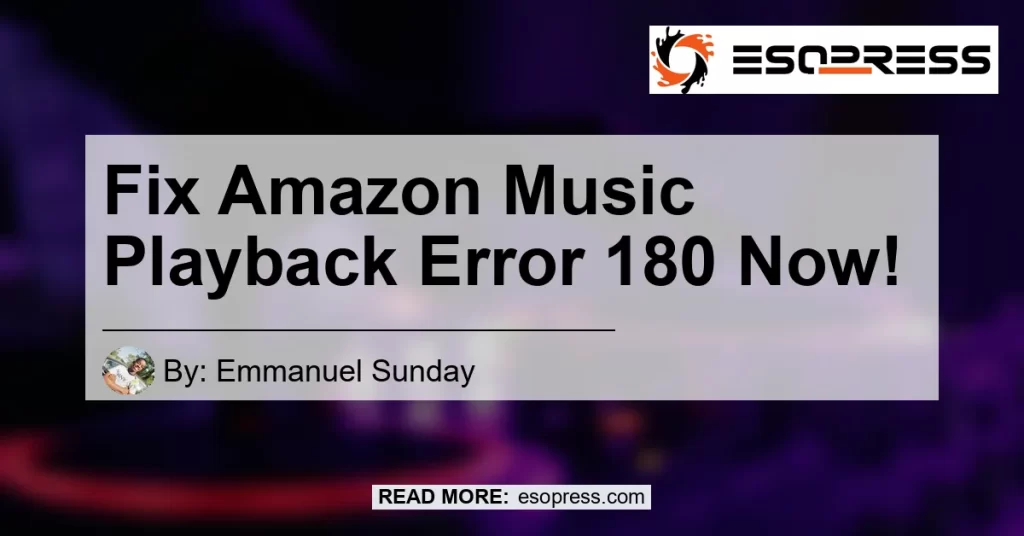Are you experiencing the frustrating Amazon Music Playback Error 180? Don’t worry, you’re not alone. Many users have encountered this error code while trying to enjoy their favorite tunes on Amazon Music. In this article, we will provide you with a detailed guide on how to fix this error and get back to enjoying your music seamlessly.
Contents
What is Amazon Music Playback Error 180?
Amazon Music Playback Error 180, also known as Exception #180, is an error code that indicates a licensing issue related to your Prime Music account. This error occurs when the digital license on your Prime Music has expired and needs to be renewed. The error message usually appears when you try to play a song or access the Amazon Music service.
How to Fix Amazon Music Playback Error 180
Now that we understand what Amazon Music Playback Error 180 is, let’s dive into the steps to fix it and get your music streaming experience back on track. Follow these troubleshooting steps:
-
Check your Prime Music subscription: The first thing you need to do is ensure that your Prime Music subscription is active. Log in to your Amazon account and verify the status of your subscription. If it has expired, you will need to renew it.
-
Connect to the internet: To renew your Prime Music subscription, you need to connect to the internet on the device you are using to access Amazon Music. Make sure you have a stable internet connection and try playing a song again.
-
Refresh your device: If you’re still encountering the error after updating your subscription and connecting to the internet, try refreshing your device. Restart your computer, smartphone, or tablet and open the Amazon Music app again.
-
Clear cache and data: Sometimes, clearing the cache and data of the Amazon Music app can resolve playback errors. Go to your device’s settings, find the Amazon Music app, and clear its cache and data. Restart the app and check if the error persists.
-
Update the Amazon Music app: Ensure that you have the latest version of the Amazon Music app installed on your device. App updates often include bug fixes and improvements that can help resolve playback errors.
-
Disable VPN or proxy: If you’re using a VPN or proxy server, try disabling it temporarily. Sometimes, these network configurations can interfere with the streaming service and cause playback errors. Disable any VPN or proxy settings and check if the error is resolved.
-
Contact Amazon support: If none of the above steps resolve the playback error, it’s recommended to reach out to Amazon support for further assistance. They have dedicated support teams who can help investigate and resolve the issue specific to your account.
By following these steps, you should be able to fix the Amazon Music Playback Error 180 and enjoy uninterrupted music streaming on your devices. Remember to check each step and verify if the error is resolved before moving on to the next one.
Recommended Products
While troubleshooting the Amazon Music Playback Error 180, you might also want to consider using some helpful products to enhance your music streaming experience. Here are a few recommendations:
-
Bose QuietComfort 35 II Wireless Bluetooth Headphones – Enjoy your music with immersive sound quality and noise-canceling technology. These wireless headphones from Bose provide a comfortable and engaging listening experience, perfect for enjoying your favorite tunes on Amazon Music.
Pros:
– Excellent sound quality
– Active noise cancellation
– Comfortable fit
– Wireless connectivity
– Long battery life
Cons:
– Expensive
– Limited customization options
-
JBL Flip 5 Waterproof Portable Bluetooth Speaker – Take your music on the go with this compact and waterproof Bluetooth speaker from JBL. With powerful sound and a durable design, the JBL Flip 5 is an ideal companion for outdoor adventures and indoor gatherings.
-
RECOMMENDED PRODUCT

 Jbl Flip 5 Waterproof Portable Bluetooth Speaker
Jbl Flip 5 Waterproof Portable Bluetooth Speaker
Pros:
– Portable and lightweight
– Waterproof design
– Rich and clear sound
– Long battery life
– Connect multiple speakers for stereo sound
Cons:
– No built-in voice assistant
– Limited bass response
These products can enhance your music listening experience and add convenience to your daily life. Choose the one that suits your needs and preferences to enjoy your favorite songs without any interruptions.
Conclusion
In conclusion, Amazon Music Playback Error 180 is a licensing issue that can be easily resolved by renewing your Prime Music subscription and ensuring a stable internet connection. By following the troubleshooting steps outlined in this article, you can fix the error and get back to enjoying your music seamlessly.
Additionally, we recommend considering the Bose QuietComfort 35 II Wireless Bluetooth Headphones or the JBL Flip 5 Waterproof Portable Bluetooth Speaker to enhance your music streaming experience. These products offer excellent sound quality and convenience, allowing you to immerse yourself in your favorite tunes wherever you go.
So don’t let Amazon Music Playback Error 180 hold you back from enjoying your favorite songs. Follow the steps, explore the recommended products, and get back to grooving to the music in no time!
Happy streaming!