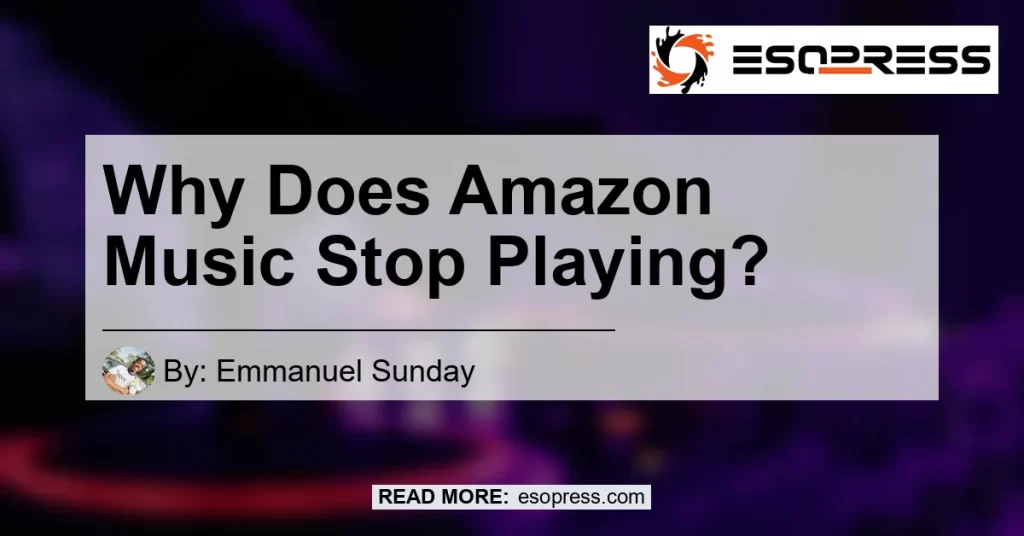Contents
“Causes of Amazon Music Playback Interruptions”
In today’s digital age, music streaming has become the go-to option for music lovers all over the world. With platforms like Amazon Music offering a vast library of songs at our fingertips, it’s no wonder that more and more people are relying on these services for their daily dose of music. However, there can be times when the seamless streaming experience is disrupted, and songs start buffering, pausing, or not playing altogether. This can be frustrating, especially when you’re in the middle of enjoying your favorite tunes. So, why does Amazon Music stop playing? Let’s explore some common causes and potential solutions to this issue.
The Importance of a Strong Internet Connection
Before we dive into the troubleshooting methods, it’s essential to understand that a strong internet connection is crucial for uninterrupted music streaming. Weak or intermittent connectivity can result in buffering issues and cause songs to pause or not play at all. So, make sure that your device is properly connected to Wi-Fi or a stable mobile network. This simple step can often resolve most streaming problems.
Troubleshooting Methods
If you’re still experiencing issues with Amazon Music, even with a strong internet connection, don’t worry. There are several troubleshooting methods you can try to fix the problem. Let’s take a look at each one:
Method 1: Force Stop the Amazon Music App
Force stopping the Amazon Music app can help resolve any temporary glitches or bugs that may be causing the playback issues. Here’s how you can do it:
- Go to the Settings menu on your device.
- Scroll down and select “Apps” or “Applications.”
- Find the Amazon Music app from the list of installed apps.
- Tap on the app and select “Force Stop.”
- Restart the Amazon Music app and check if the issue persists.
Method 2: Restart the Device
Sometimes a simple device restart can work wonders in resolving technical issues. Here’s how you can restart your device:
- Press and hold the power button on your device until the power options menu appears.
- Select “Restart” from the menu.
- Wait for your device to reboot.
- Launch the Amazon Music app and check if the problem is resolved.
Method 3: Confirm the Internet Connection
Double-checking your internet connection can ensure that it’s not the underlying cause of the music playback issues. Follow these steps to confirm your internet connection:
- Disconnect from your current Wi-Fi network or mobile network.
- Reconnect to the same Wi-Fi network or mobile network.
- Open the Amazon Music app and try playing a song.
- If the issue persists, try connecting to a different network (if available) to see if the problem is specific to your current internet connection.
Method 4: Update the Amazon Music App
Outdated versions of the Amazon Music app can often lead to compatibility issues and playback problems. Updating the app to the latest version can help resolve these issues. To update the app, follow these steps:
- Open the respective app store on your device (Google Play Store for Android devices or App Store for iOS devices).
- Search for “Amazon Music” in the search bar.
- If an update is available, you’ll see an “Update” button next to the app.
- Tap on the “Update” button and wait for the update to be installed.
- Launch the updated Amazon Music app and check if the problem is resolved.
Additional Tips to Improve Amazon Music Streaming
In addition to the troubleshooting methods mentioned above, here are some additional tips to improve your overall Amazon Music streaming experience:
-
Clear the app cache: Sometimes, accumulated cache files can slow down the app and impact the playback. Clearing the app cache can help resolve this issue. Navigate to the app settings, select the Amazon Music app, and tap on “Clear Cache.”
-
Check for software updates: Ensure that your device’s operating system is up to date. Software updates often include bug fixes and improvements that can enhance the app’s performance.
-
Disable “Nearby Devices” permission: Some users have reported that disabling the “Nearby Devices” permission in their device settings has resolved the Amazon Music pausing issue, especially when using Bluetooth earbuds. Give it a try by disabling this permission to see if it makes a difference.
-
Contact customer support: If the problem persists despite trying all the troubleshooting methods, it’s best to reach out to Amazon Music’s customer support. They have dedicated support teams that can assist you with specific issues and provide further guidance.
Conclusion
In conclusion, there can be various reasons why Amazon Music may stop playing, such as a weak internet connection, app glitches, outdated software, or compatibility issues. By following the troubleshooting methods mentioned above and implementing the additional tips, you can improve your streaming experience and enjoy uninterrupted music playback.
As for the best product recommendation related to Amazon Music, I would recommend the Bose QuietComfort 35 (Series II) Wireless Headphones. With its advanced noise-canceling technology and superior sound quality, these headphones provide an immersive listening experience. You can find the Bose QuietComfort 35 (Series II) Wireless Headphones on Amazon by clicking here.


So don’t let playback issues ruin your music streaming experience. Implement these troubleshooting methods, optimize your settings, and grab a pair of high-quality headphones to enjoy Amazon Music to its fullest. Happy streaming!