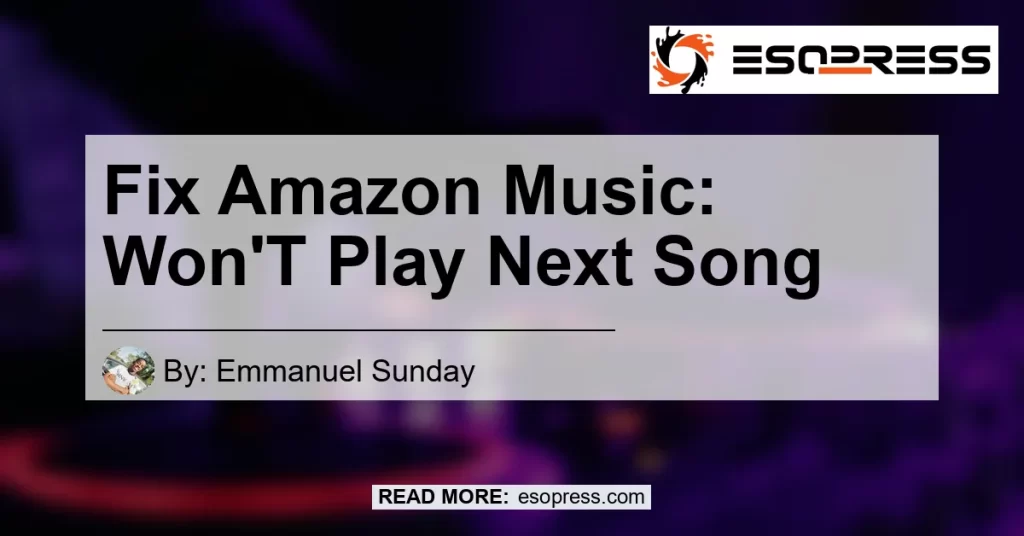By Emmanuel Sunday
Welcome to the world of Amazon Music, where you can enjoy all your favorite songs with just a few taps. However, sometimes you may encounter a frustrating issue where the music just stops and won’t play the next song. If you’ve experienced this problem, don’t worry! In this article, we will explore the possible reasons why Amazon Music won’t play the next song and provide you with actionable solutions to get your music flowing seamlessly again.
Contents
Why Won’t Amazon Music Play the Next Song?
There could be several reasons why Amazon Music is not transitioning to the next song as expected. Let’s take a closer look at some of the common causes of this issue:
1. Playback Settings
First, check your playback settings. If you have playback options such as repeat or shuffle enabled, it may interfere with the automatic transition to the next song. Make sure these settings are turned off to allow the normal playback sequence.
2. Connectivity Issues
Another possible reason could be connectivity issues. Try switching between WiFi and cellular data to see if there is any difference in performance. Poor internet connection or network congestion can interrupt the seamless playback experience.
3. Autoplay Feature
The autoplay feature is designed to automatically play similar songs or tracks from the same artist after your current song finishes. If the autoplay feature is not working properly, it may prevent the next song from playing. We’ll delve into potential solutions for this issue later in the article.
4. Problematic Songs
Certain songs in your music library may be causing the issue. If a specific song is corrupted or in an unsupported format, it can disrupt the playback sequence. We’ll guide you on how to identify and resolve the problem with problematic songs as well.
Now that we have identified some of the possible reasons, let’s move on to the solutions to get your Amazon Music back on track.
Solutions to Fix Amazon Music: Won’t Play Next Song
1. Check Playback Settings
The first step in troubleshooting a playback issue is to ensure that your playback settings are configured correctly. Here’s what you can do:
- Open the Amazon Music app on your device.
- Go to the playback settings or options. It may be located in the app settings or accessible through the Now Playing screen.
- Disable any options such as repeat or shuffle if they are enabled.
- Restart the app and check if the next song plays automatically.
If the playback settings were the culprit, you should now be able to enjoy uninterrupted music playback. However, if the issue persists, let’s move on to the next solution.
2. Check Your Internet Connection
A stable internet connection is essential for a seamless music streaming experience. To troubleshoot any connectivity issues, follow these steps:
- Ensure that you have a stable internet connection. Test the connection by opening a web browser on your device and loading a webpage.
- If you’re using WiFi, try switching to cellular data or vice versa to see if the issue persists on both networks.
- If the problem is isolated to a specific network, consider resetting your WiFi router or contacting your internet service provider for assistance.
- Restart the Amazon Music app and check if the next song plays without interruption.
By ensuring a stable internet connection, you can eliminate connectivity-related issues that may be causing the problem.
3. Clear App Cache and Data
Clearing the cache and data of the Amazon Music app can sometimes resolve playback issues. Here’s how to do it:
Note: Clearing app data will remove your offline music downloads, personalized preferences, and settings.
- Go to your device’s settings and navigate to the “Apps” or “Applications” section.
- Find and select the Amazon Music app from the list.
- Tap on “Storage” or “Clear cache” to remove the temporary app files.
- In the same menu, you may also find an option to “Clear data” or “Clear storage.” Tap on this option to delete all app data.
- Restart the app, sign in if necessary, and check if the issue is resolved.
Clearing the app cache and data can help resolve any temporary glitches that may be affecting the playback function. However, keep in mind that you will need to re-download any offline music and customize your preferences again.
4. Refresh Your Library
If the issue is only occurring with certain songs or albums, refreshing your music library may help. Here are the steps to refresh your library on the Amazon Music app:
- Open the app and go to your music library or playlist where the problematic songs are located.
- Find the affected songs or albums and remove them from your library or playlist.
- Sign out of the Amazon Music app and sign back in.
- Re-add the previously removed songs or albums to your library or playlist.
- Play a different song from your library and check if the next song plays automatically.
Refreshing your library can resolve any conflicts with specific songs that were causing the issue. If the problem persists, proceed to the next solution.
5. Reinstall the App
If none of the previous solutions worked, reinstalling the Amazon Music app may resolve any underlying software issues. Here’s how to reinstall the app:
- Uninstall the Amazon Music app from your device. The process may vary depending on your device’s operating system, but in general, you can do this by long-pressing the app icon and selecting the uninstall option.
- Restart your device to clear any temporary files or processes that may interfere with the installation.
- Download and install the latest version of the Amazon Music app from your device’s app store.
- Sign in to your Amazon Music account and check if the next song now plays automatically.
Reinstalling the app can help resolve persistent issues that were not resolved by previous troubleshooting steps.
Conclusion
In conclusion, experiencing issues with Amazon Music not playing the next song can be frustrating. However, by following the solutions outlined in this article, you should be able to resolve the problem and enjoy uninterrupted music playback.
Remember to check your playback settings, ensure a stable internet connection, clear app cache and data, refresh your library, and reinstall the app if necessary.
After implementing these solutions, you should be well on your way to a seamless music streaming experience. So go ahead, play your favorite tunes, and let the music flow without interruptions.
Recommended Product
In the realm of music streaming, having a reliable and high-quality speaker can take your listening experience to the next level. One highly recommended product for enhancing your Amazon Music journey is the Bose SoundLink Revolve Bluetooth Speaker.
The Bose SoundLink Revolve delivers impressive 360-degree sound with deep bass and clear vocals, allowing you to enjoy your favorite songs in stunning detail. With its portable design and long battery life, you can take the party with you wherever you go.
Experience music like never before with the Bose SoundLink Revolve Bluetooth Speaker. Check it out on Amazon and elevate your Amazon Music listening experience today.


Disclaimer: The recommended product is based on personal opinion and is not an endorsement.